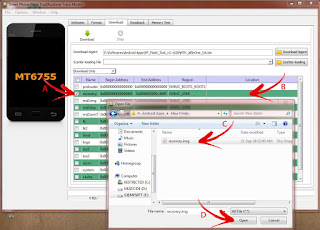Rooting your Blackview BV6000 Android device roughly revolves around the experience of unlocking of the Android OS so that you become a ‘‘Rooted user’’. The rooted user can on wish install/uninstall anything that is out there on the Google Play Store. Moreover, it also lets the device owner to consider changing the Blackview BV6000 Official StockROM for a Custom ROM. Android app developers do not offer people the chance to become a rooted user immediately because the device is vulnerable that way and it isn’t right to give the user a device that is susceptible given the fact that many people using Blackview BV6000 Android devices have little to no knowledge about what they are doing over the internet. Android developers have organized is allowing people to become rooted users, should they choose, because there are many reasons for becoming the rooted user, including if you wish to do some developmental works.
The primary step of this process is to download all the necessary drives and softwares required throughout the process.
SO LET'S GET ON WITH IT RIGHT AWAY!!
IMPORTANT NOTE: READ ALL THE STEPS CAREFULLY FIRST AND THEN START WORKING YOUR WAY THROUGH ALL THE STEPS OF THIS ROOTING PROCESS.
WARNING: PLEASE PROCEED WITH THE ROOTING GUIDE AT YOUR OWN RISK. ANY KIND OF BRICKING OR SYSTEM FAILURE WILL NOT BE MY RESPONSIBILITY.
Even if you are a newbie to this rooting process, my only advice is initially read all the steps till the end and then start TWRP, rooting and so on.
For the first step you need to install the TWRP custom recovery image on your Blackview BV6000.
A reminder to you, this process does contain fair amount of steps, although most of them might take just a few seconds to complete flawlessly.
If these steps appear intimidating, do not worry, just proceed with each step one after the other and you will finish with this rooting procedure with a flawlessly rooted Blackview BV6000 within a few minutes.
1. Files to download (necessary)
Note: Just click on the highlighted names of these softwares to be redirected to the file location for download.
MediaTek MTK 67xx preloader driver pack – These drivers permit the MTK SP Flash Tool to connect with your mobile at an intricate level.
SP Flash Tool for MT6755 – This is the primary tool that will be used to flash your Blackview BV6000 smartphone with the TWRP software.
Blackview BV6000 TWRP Recovery image
Blackview BV6000 Super SU (2016_06_08)
(COPY THIS FILE INTO YOUR EXTERNAL CARD BEFORE PROCEEDING WITH THE ROOTING PROCESS) you’ll be thanking me later.
Blackview BV6000 Scatter File (2016_06_08 MT6755_Android_scatter.txt)
Blackview BV6000 Super SU (2016_06_08)
(COPY THIS FILE INTO YOUR EXTERNAL CARD BEFORE PROCEEDING WITH THE ROOTING PROCESS) you’ll be thanking me later.
Blackview BV6000 Scatter File (2016_06_08 MT6755_Android_scatter.txt)
NOTE: The scatter file conveys the SP Flash Tool where it has to flash the numerous sections of the firmware on your phone’s EMMC
The scatter file was extracted from a 2016-06-08 Blackview BV6000 ROM, so if you are using a ROM other than the 2016_06_08 build number, it is really unlikely that the location of the Recovery.img will change, but there’s always a slight chance of that happening.
If you are in the least bit of doubt about it, download the ROM file that you are presently using, if you haven’t already downloaded it, and use the scatter.txt file from that ROM.
2. Install MediaTek MT67xx preloader drivers
- If you haven’t already installed MTK 67xx Preloader Drivers for the rooting process, let us go through that step now.
- Open the MediaTek MTK 67xx preloader driver pack from step #1 in WinRAR.
- You don't have to extract all these files; just double click DriverInstall.exe (or installdrv64.exe for 64 bit Windows)
- Agree to all permission requests during the installation process.
- Click ‘OK’ to end the installation process and check the status of the drivers that are being installed in the system tray.
3. Install the SP Flash Tool and run the application
- After you have downloaded the latest SP Flash Tool from the link, extract the same to a folder on your computer where you will know where it is.
- Now go to this extracted folder.
- And, now Right-click on the file named ‘flash_tool.exe’ and select the ‘Run as administrator’ option.
4. Load up the scatter file for Blackview BV6000
- If not already done, extract the Scatter File for Blackview BV6000 (MT6755_Android_scatter.txt) to a folder, where you will know where it is kept.
- Select the option ‘scatter-loading’ from top-right section of the SP Flash Tool.
- Direct the SP Flash Tools to the folder that you extracted the TWRP pack for the Blackview BV6000 to select the ‘MT6755_Android_scatter.txt’
- In the bottom portion of SP Flash Tools a checklist showing different sections of the ROM will then show.
5. Select the Blackview BV6000 TWRP custom recovery
- If something else is selected in addition to ‘recovery.img’, deselect all of those.
- Now, double click ‘recovery.img’ line in the SP Flash Tools.
- Direct the SP Flash Tool dialog box to the earlier extracted Blackview BV6000 TWRP image file (‘recovery.img’ in the TWRP pack)
6. Flash TWRP for your Blackview BV6000
- Make certain the device is not connect to the PC and also that it is switched-off.
- Make certain the box above says ‘Download Only’ as in the image.
- Select ‘Download’ at the top of the SP Flash Tools.
- Now, connect the USB cable to your device. Within seconds, you will see a red bar on the lower status bar. Wait for a few seconds, the flash should start shortly.
- It will finish in a few seconds, at this point you will see a dialog box from SP Flash Tools showing a message "Download OK" which means that the flash has been completed.
When you see the image above that means the flashing is completed.
7. Boot your Blackview BV6000 into TWRP recovery mode and start the rooting process
- Upon completion of the flashing process, disconnect your device from the PC.
- Press the Volume Up + Power buttons simultaneously until you see Blackview logo, now release the Power button only, and continue holding the Volume Up button until you see your device booting into the TWRP mode.
- Flash the SuperSU.zip using the Blackview BV6000 Root pack that you copied to your external card before beginning this process.
If you want you may wipe data and cache using the TWRP mode and then flash the root file.
That is all my friend!
You have successfully completed the rooting process for your Blackview BV6000 Android smartphone. You now have a rooted Blackview BV6000 and also a default TWRP mode.
If you face any issues please leave comments regarding this rooting guide, also let me know of the successes or problems that you may be facing, please let me know.
If you want to enjoy some really cool blogs on Digital Tech check this link here.
Your feedback will be gladly appreciated.